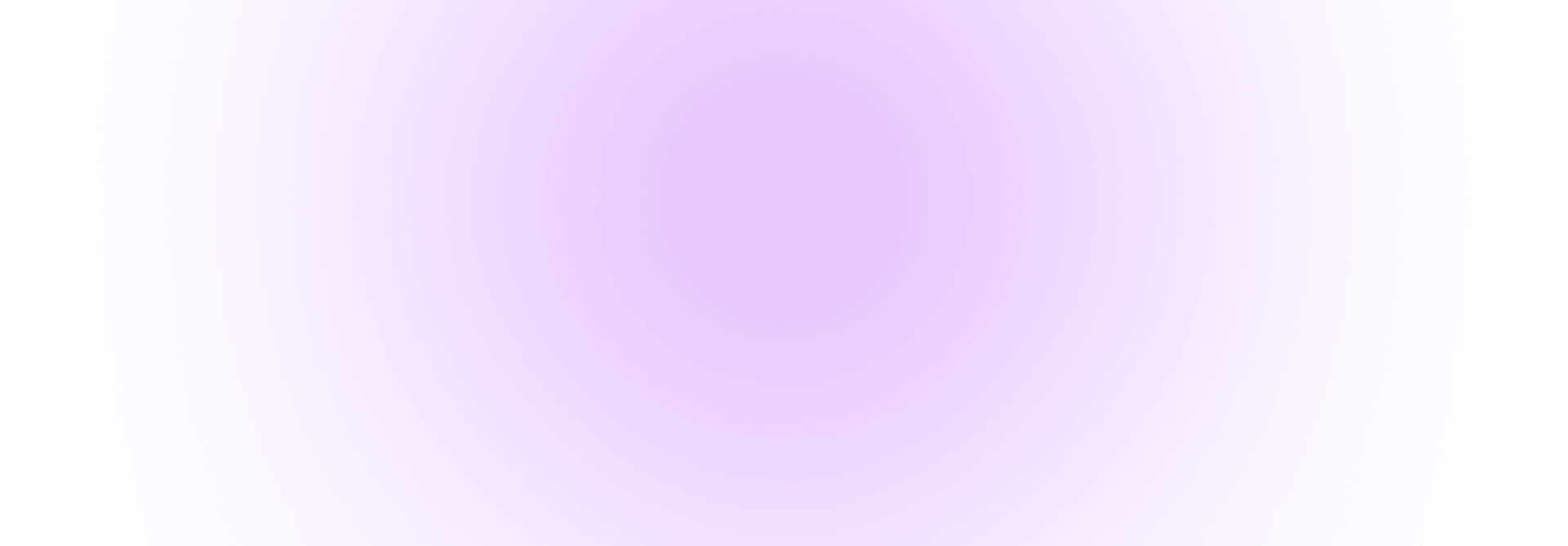Need to give an external designer, developer, or agency access to your Webflow projects? This guide will show you exactly how to invite and manage guests in your workspace.
What You Need to Know First
Guest Limits by Plan:
- Starter, Core, Growth, Freelancer, Agency plans: 2 guests max
- Enterprise plans: 10 guests max
- Good news: Guests don't count toward your paid seats
Important: The person you're inviting must have their own Agency or Freelancer Webflow plan to accept your invitation.
How to Invite Someone to Your Workspace
Step 1: Get to Your Workspace Settings
- Click the Account menu (top-right of your dashboard)
- Select "Workspaces"
- Choose the workspace you want to share
Step 2: Send the Invitation
- Go to the "Members" tab
- Click "Agency or Freelancer Guests"
- Hit "Invite guest"
- Enter their email address
- Click "Invite"
That's it! They'll get an email invitation to join your workspace.
Pro tip: Name your workspace with your business name so guests know whose workspace they're joining.
Managing Your Invitations
Resend an Invitation
If someone didn't get your invite or needs it sent again:
- Go to Members → "Agency or Freelancer Guests"
- Find the pending invitation
- Click the three dots next to their name
- Select "Resend invite"
Cancel an Invitation
Made a mistake? You can cancel any pending invitation:
- Go to Members → "Agency or Freelancer Guests"
- Find the person you want to cancel
- Click the three dots next to their name
- Select "Cancel invite"
Removing Guests from Your Workspace
When a project ends or you no longer need someone's access:
- Go to Members → "Agency or Freelancer Guests"
- Find the person you want to remove
- Click the three dots next to their name
- Select "Remove from Workspace"
- Type "REMOVE" in the confirmation box
- Click "Remove"
Note: Once removed, they lose all access to your workspace and projects.
Viewing Your Current Guests
Want to see who has access to your workspace?
- Go to Members → "Agency or Freelancer Guests"
- You'll see a complete list of all current guests
Quick Reference: Who Can Do What
Can invite and manage guests:
- Workspace owners
- Workspace admins
- Workspace members
Cannot invite guests:
- Guests themselves (for security)
Common Questions
Q: Do guests cost extra? A: No, guests don't count toward your paid seat limit.
Q: What if the person I'm inviting doesn't have an Agency/Freelancer plan? A: They'll need to upgrade their Webflow plan before they can accept your invitation.
Q: Can I invite more guests than my plan allows? A: No, you're limited to 2 guests (or 10 for Enterprise) per workspace.
Q: How do I know if someone accepted my invitation? A: Check the "Agency or Freelancer Guests" section - accepted invitations will show as active members.
That's It!
Managing guests in Webflow is straightforward once you know where to find the controls. The key things to remember:
- Always use the "Agency or Freelancer Guests" section for external collaborators
- Guests need their own Agency/Freelancer plan
- You can easily resend, cancel, or remove access anytime
- Guests don't cost you extra seats
Now you can collaborate with external partners without any hassle!