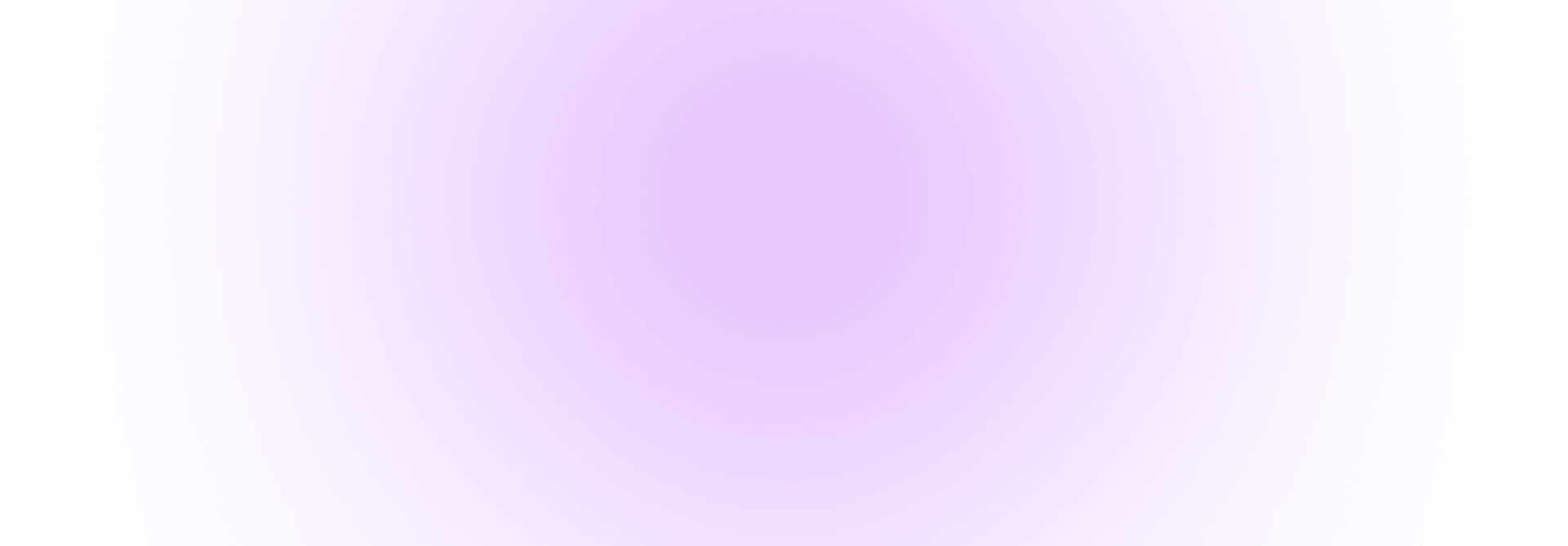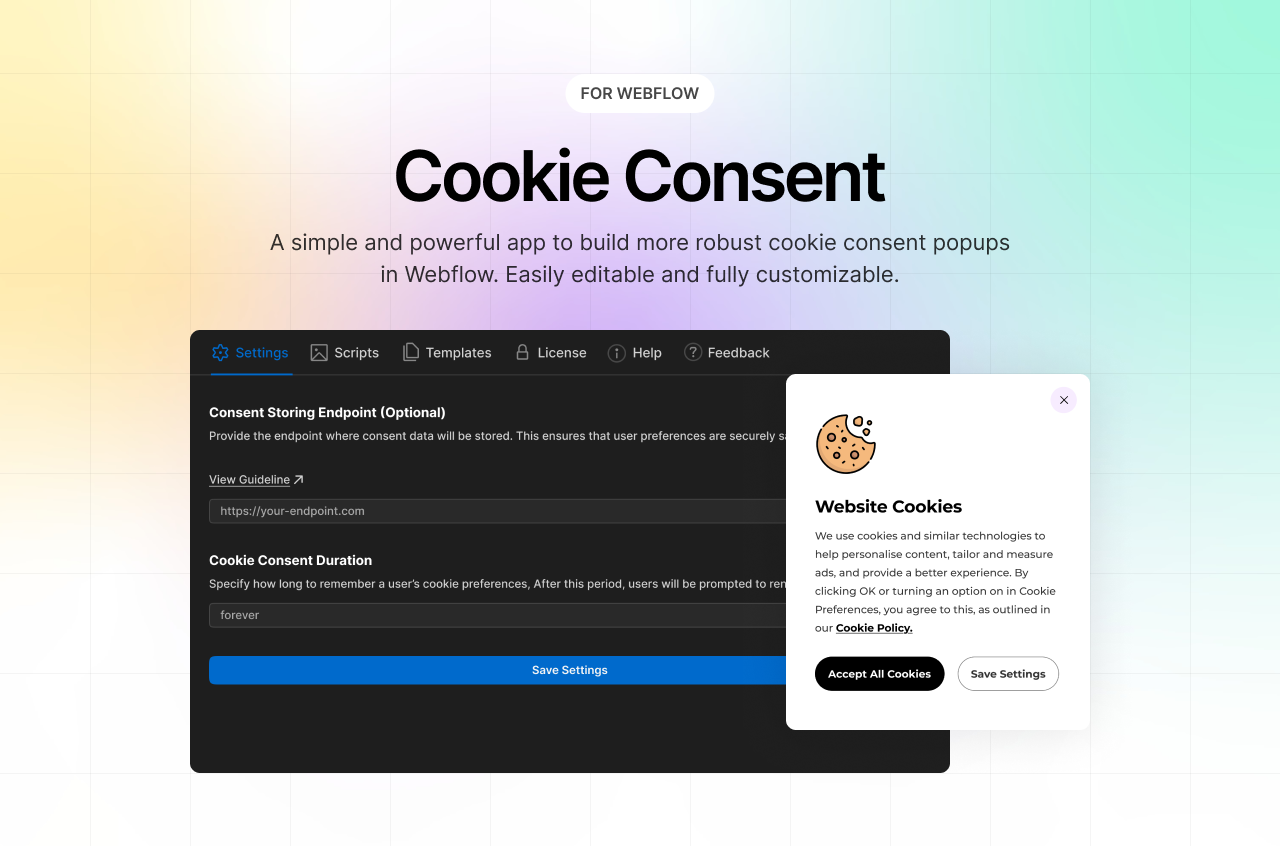🚀 How to Add Cookie Consent to Your Webflow Site Using FlowAppz
Why Use FlowAppz’s Cookie Consent App?
- Webflow-native: No external scripts—built as a Webflow app.
- Customizable: Design and content are fully editable inside the Designer
- Compliance-ready: Offers customizable consent options, regional popups, templates, GDPR/CCPA support
🛠️ Step 1: Install the App in Webflow Designer
- In Webflow Designer, click Applications.
- Find Cookie Consent by FlowAppz.
- Click Install on Site, select the site(s) or workspace, and authorize the app
- Confirm it appears under Applications.
🎨 Step 2: Configure the App
- Launch the Cookie Consent app via the Applications panel.
- Adjust default settings:
- Banner layout: Choose from ready-made templates or start clean.
- Consent categories: Configure essential, analytics, marketing cookies.
- Timeframe: Set how long consent stays (e.g. 180 days).
- Regional rules: Enable region-specific consent behavior
💻 Step 3: Add & Customize Banner Design
Unlike script-based tools:
- The banner and popup are real Webflow elements—editable via Designer.
- You can restyle fonts, colors, buttons, spacing—edit at will
- Add links (e.g., to Privacy Policy) or extra info easily via Webflow CMS/Dynamic embeds.
🧩 Step 4: Block Tracking Scripts Until Consent
- In the app’s Settings → Scripts, insert third-party scripts (e.g. GA, GTM).
- The app ensures these scripts are blocked until user consents.
- Users can manage choices and revoke/accept via the popup at any time.
✅ Step 5: Launch & Test
- Publish your site.
- Verify banner appears correctly and consent choices function.
- Test each category:
- Deny analytics → GA scripts should not fire.
- Allow everything → scripts should load properly.
- Check consent storage and expiration behavior.
🔍 Best Practices to Maximize Compliance
- ✅ Categorize scripts clearly using the app’s UI.
- ✅ Use templates to speed up setup.
- ✅ Test across devices and browsers for consistency.
- ✅ Maintain a log of consent for audits.
- ✅ Leverage regional settings to apply GDPR or CCPA logic where needed.
🧾 Quick Comparison: FlowAppz vs Traditional Script Tools
FeatureFlowAppz AppScript-Based Cookie ToolsWebflow-native | ✅ Inlined Designer elements | ✖ External scripts
Full styling control | ✅ via Designer | Limited via JS/CSS
Script blocking | ✅ Built‑in by app | Needs manual setup
Consent logs | ✅ Managed by the app | Varies by provider
Regional compliance | ✅ Region-based consent (BETA) | Mixed support
📅 Recommended Workflow Summary
- Install → add Cookie Consent app in Designer
- Configure → categories, templates, expiration, region
- Design → visually tweak banner & popup
- Add scripts → GA, GTM, etc., inside app settings
- Publish & test → verify behavior and UX
- Launch live; monitor logs & stay updated
🎯 Final Takeaway for FlowAppz Readers
FlowAppz’s Cookie Consent app provides a seamless, Webflow-native cookie management solution—fully customizable, compliant, and built right into your design workflow. It’s faster and more flexible than script-based banners, while still robust enough for GDPR/CCPA requirements. Perfect for Webflow users who want privacy without compromises.